Sep 09, 2025
How to Leverage MoveBit’s Sui/Aptos Move Analyzer in Cursor
This article walks you step by step through using sui-move-analyzer and aptos-move-analyzer in the Cursor editor, covering installation, initial configuration, common troubleshooting, and workflow best practices.
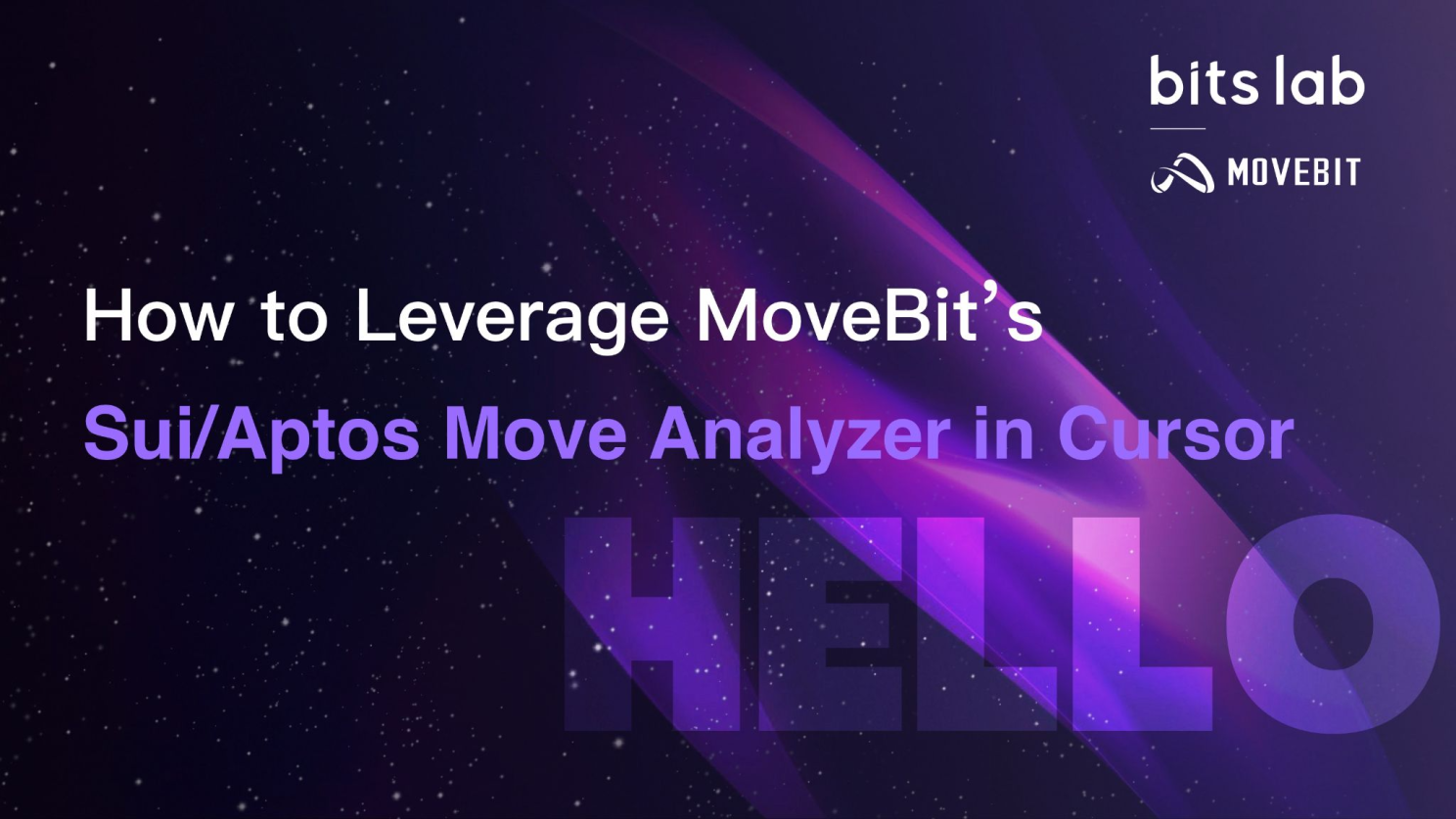
🔐 Why Use Move Analyzer in Cursor?
Move Analyzer is a language server and VS Code extension created by the MoveBit team for the Move language ecosystems (Aptos / Sui). It provides IDE-level capabilities such as syntax highlighting, intelligent completion, jump to definition/references, hover types, real-time diagnostics, and framework integration.
When combined with Cursor (which supports VS Code extensions + AI assistant), you can enjoy both the “hardcore” language features of Analyzer and Cursor’s AI completion, refactoring, and instruction-based editing—greatly accelerating module/contract building, debugging, and reviewing.
📖 Sui/Aptos Move Analyzer Latest Versions: Key Points & Value (Overview)
✅ Aptos: aptos-move-analyzer v1.1.4
Key Fix: Resolved parsing crashes caused by comments in Chinese/Japanese/Korean, making it more collaboration-friendly for multilingual teams.
Auto Update: Automatically downloads the precompiled binary for the relevant platform, reducing manual steps.
Precompiled packages available for macOS / Ubuntu / Windows. Other platforms can compile manually as described in the repo.
✅ Sui: sui-move-analyzer v1.3.1
Key Fix: Fixed the issue where diagnostic information did not display in VS Code. Error messages are now more accurate, and debugging is more stable.
Official Recommendation: Upgrade to v1.3.1 for the best experience.
For specific releases, binary packages, source compilation guides, and feedback channels, please visit:
Aptos Move Analyzer (GitHub Releases): https://github.com/movebit/aptos-move-analyzer/releases
Sui Move Analyzer (GitHub Releases): https://github.com/movebit/sui-move-analyzer/releases
Telegram Group: https://t.me/moveanalyzer
💡 How to Use Sui/Aptos Move Analyzer Efficiently in Cursor: From Installation to Advanced
⚠️ Note: Although Aptos and Sui both use the Move language, they have subtle differences. Make sure that when working on one ecosystem, the other analyzer plugin is disabled to avoid conflicts and errors.
✅ Step 1: Open Cursor, click the extension marketplace on the left, search for sui-move-analyzer / aptos-move-analyzer, then click install.
Note: The Cursor marketplace sorts extensions by install count, so sui-move-analyzer and aptos-move-analyzer may be further down the list—you may need to scroll.
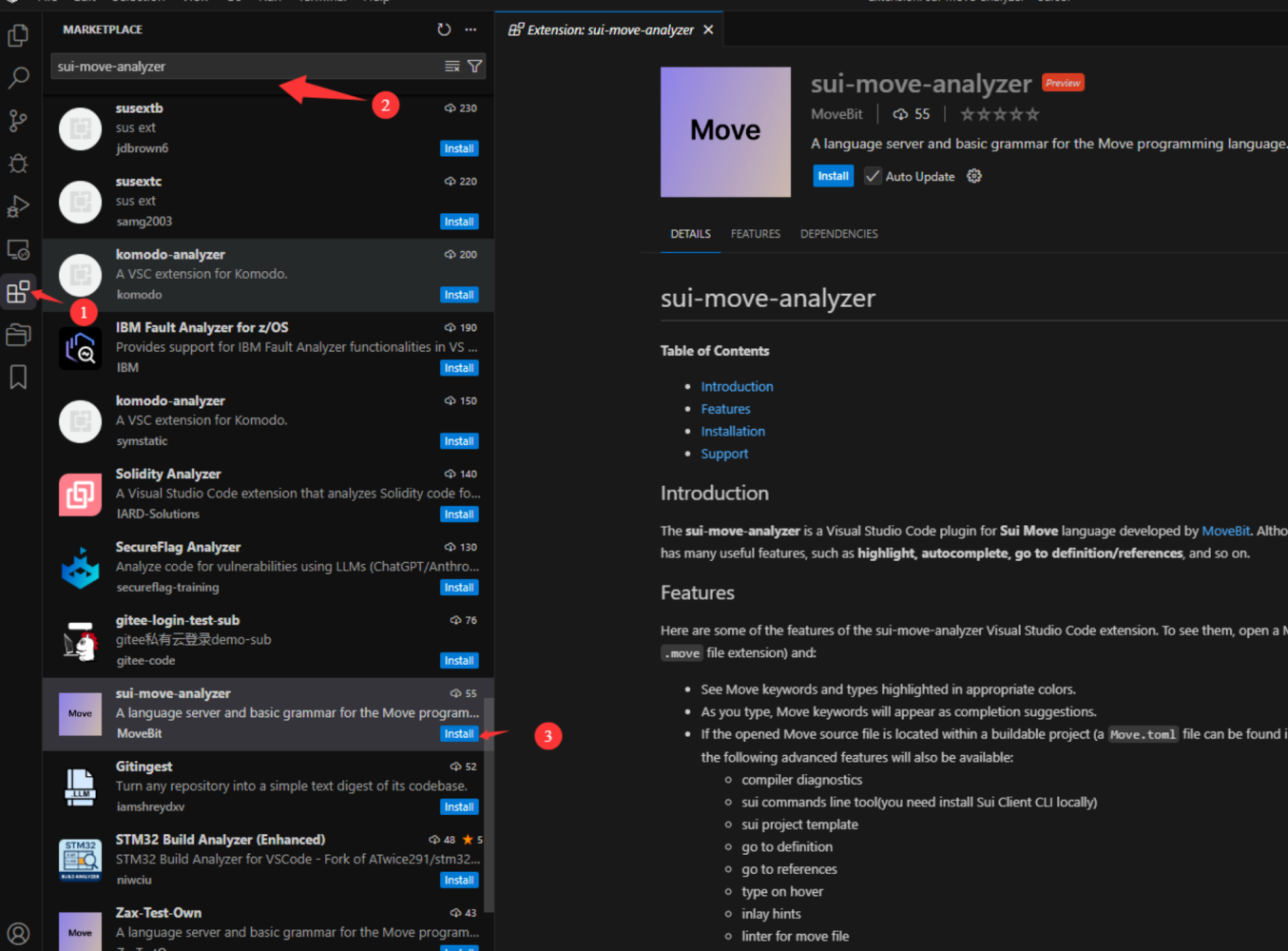
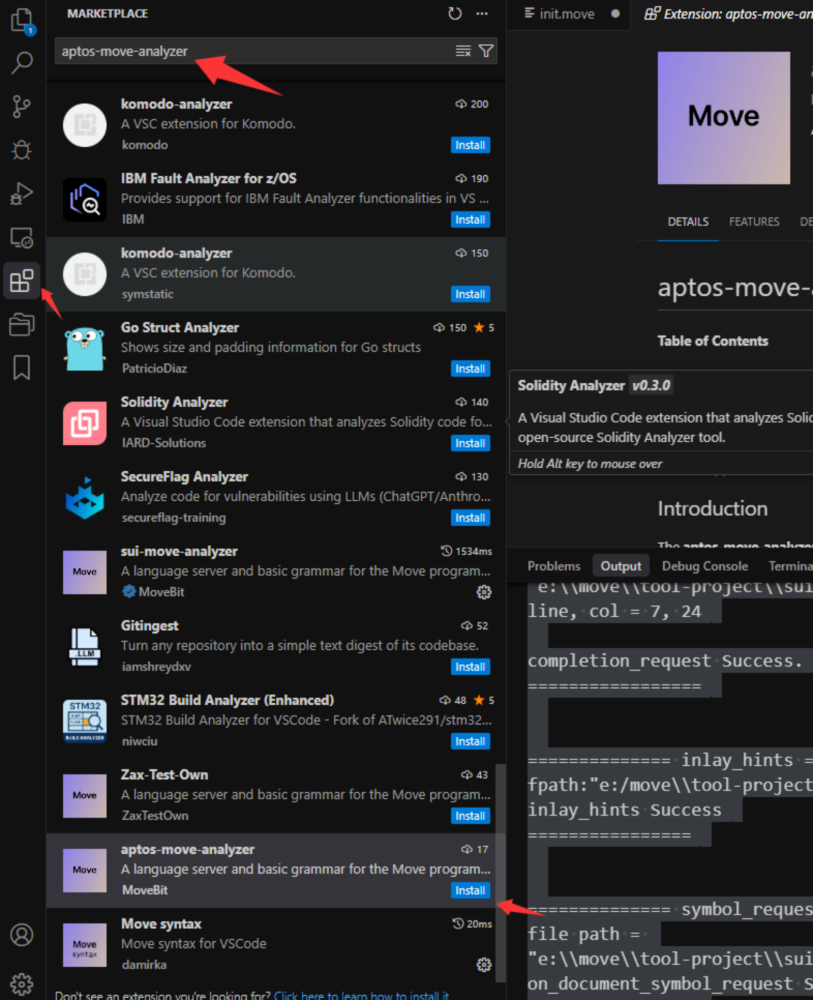
✅ Step 2: Open any Move project and enable sui-move-analyzer / aptos-move-analyzer.
Note: sui-move-analyzer and aptos-move-analyzer do not automatically fetch third-party libraries defined in Move.toml. Before use, run sui move build or aptos move compile to pull dependencies, then restart Cursor.
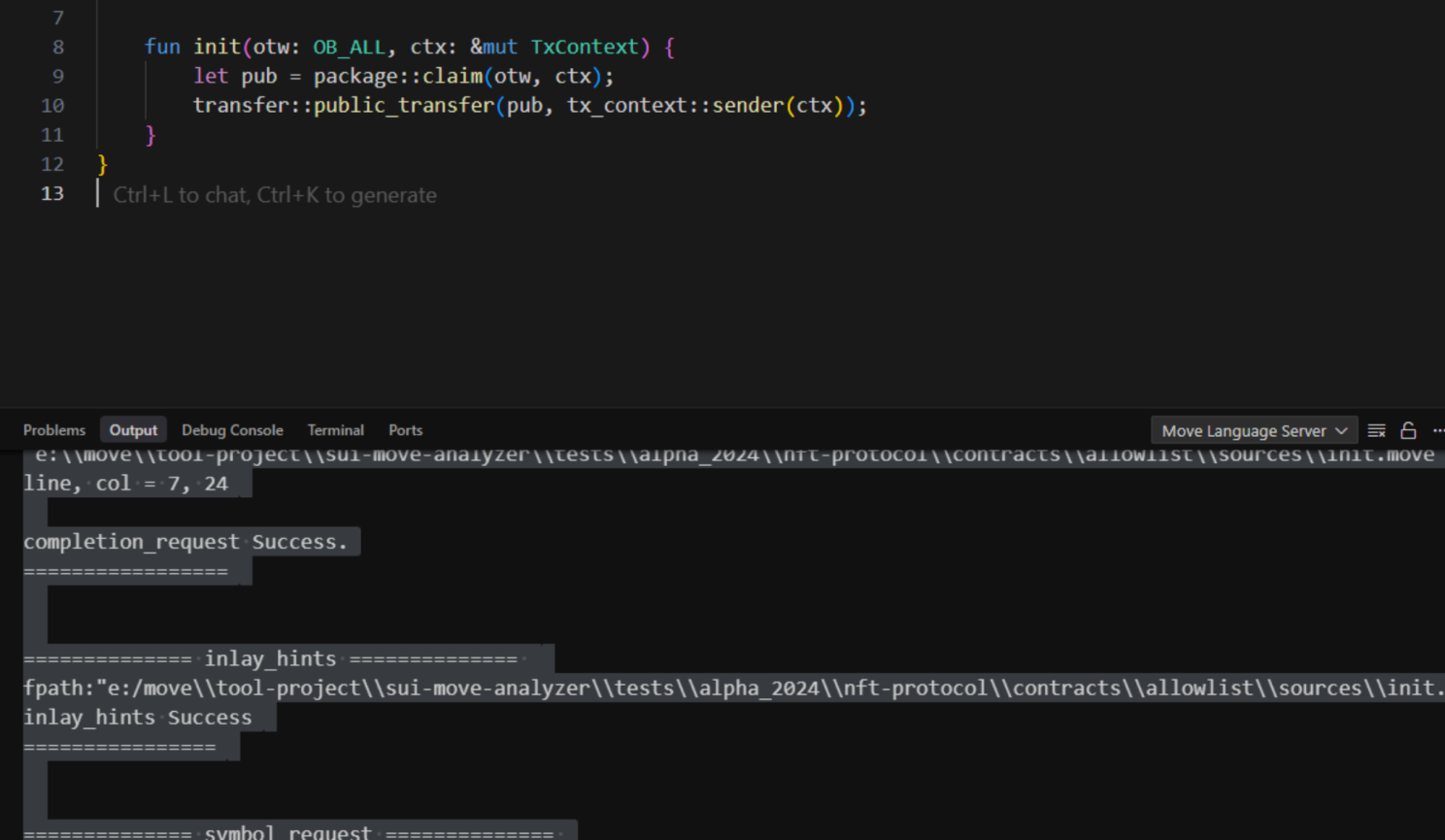
✅ Step 3: Configure language server path (optional). If you want to use a custom language server executable, open the extension settings and specify the path.
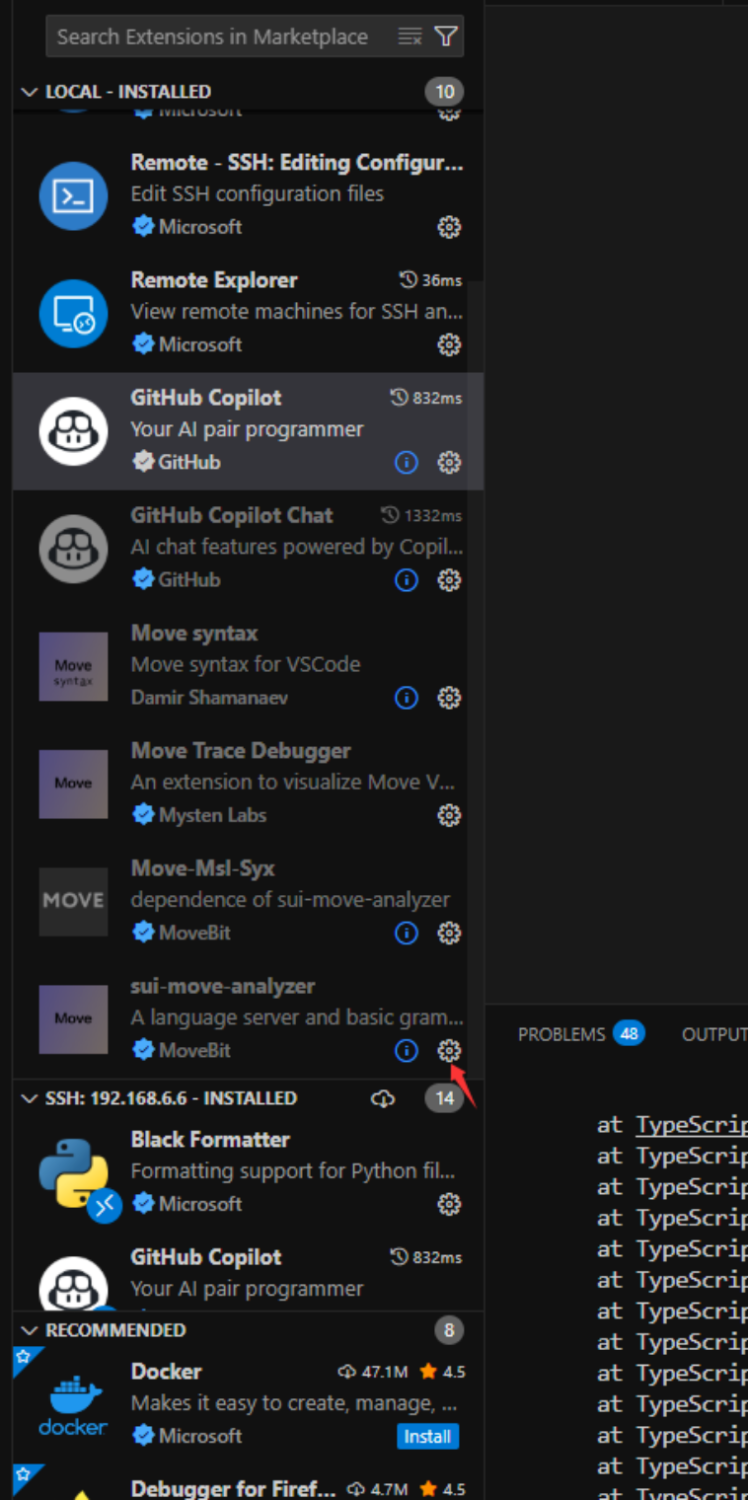
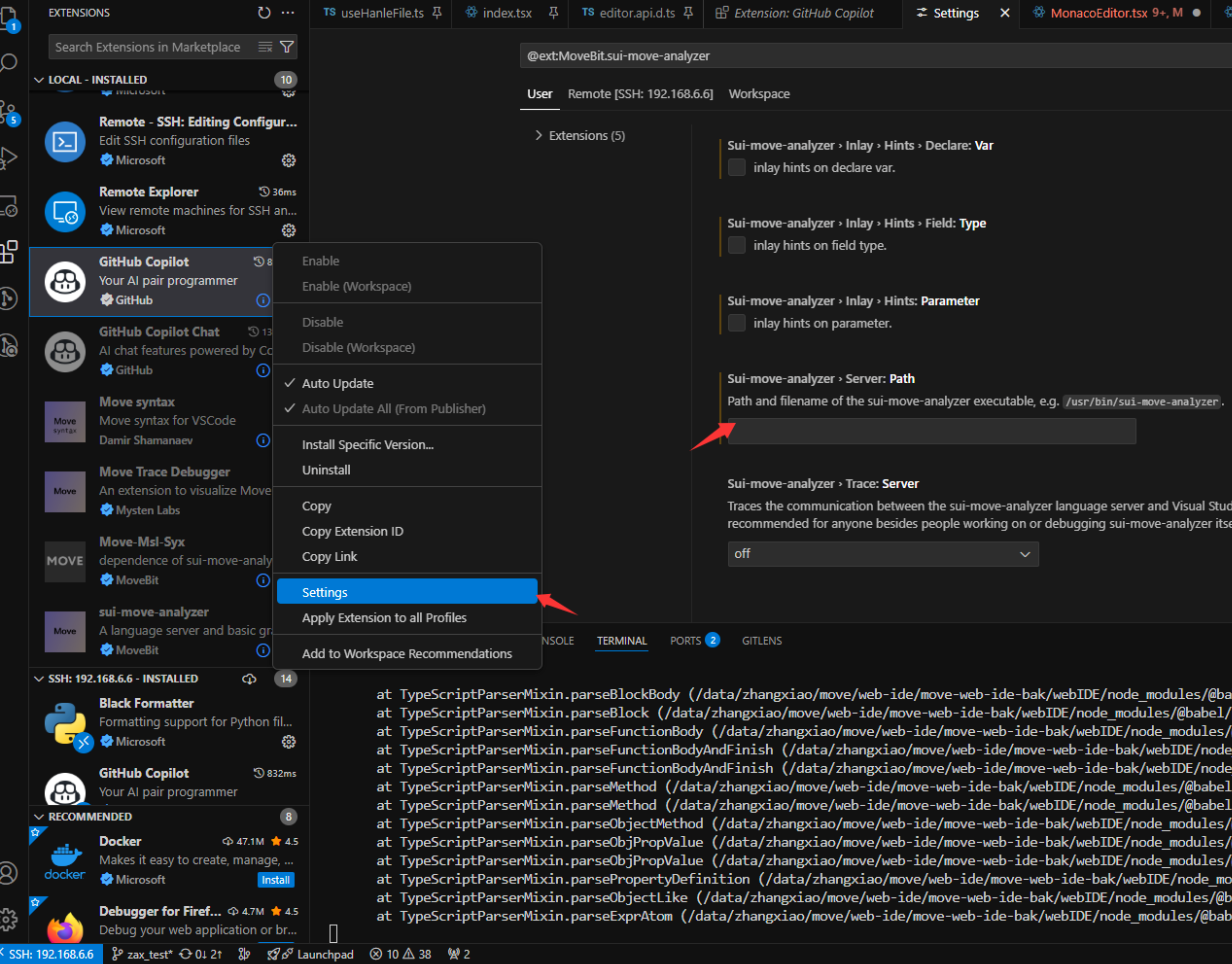
🔧 Troubleshooting
If sui/aptos-move-analyzer is not available on your platform: Currently supported platforms are windows-msvc / linux-x86-gnu / mac-arm64 / mac-x86. If you are on a different system, you can build the VS Code extension and language server manually.
✅ Steps:

After building, place /path/to/xxx-move-analyzer/target/release/sui-move-analyzer in server.path as described in Step 3.
📖 Conclusion
By combining sui/aptos-move-analyzer with Cursor, you can stack semantic support for the Move language on top of an AI-driven editing experience, achieving an integrated workflow for development, debugging, and review.
As long as you follow these three principles—single ecosystem, single plugin; fetch dependencies before launch; manually specify server.path if needed—you will enjoy a stable and smooth experience.
Wishing you faster and more reliable Move development!
